Computers and internet connection is now considered as a major necessity by almost everyone. Because of the convenience it offers, internet connected computer is now a must in every household.
Although it is widely used, some still do not know how to take care of their computers.
Have you experienced one or most of the following?
- Extremely slow loading
- Trying to run an application but it won't open
- Inconsistent performance of your PC (sometimes it works okay, sometimes it really sucks)
- PC suddenly shuts off
- Unstoppable ads popping out while browsing
- Settings are modified or changed without your/admin user's consent
POINT # 1 : Antivirus
If you have not installed any antivirus yet, you should get one now. You can download free versions of antivirus that really works well. Installing an antivirus is NOT ENOUGH. Your antivirus must always be updated and maintained. PC attackers (virus, spywares etc.) are updated daily. If your antivirus is not updated, newly developed PC attackers might (and will) bypass your protection.
Do not forget to schedule full system scan for maintaining your PC. It is also recommended to scan external drives (flash drives) before you open anything from it.
Try this FREE VERSION of antivirus:
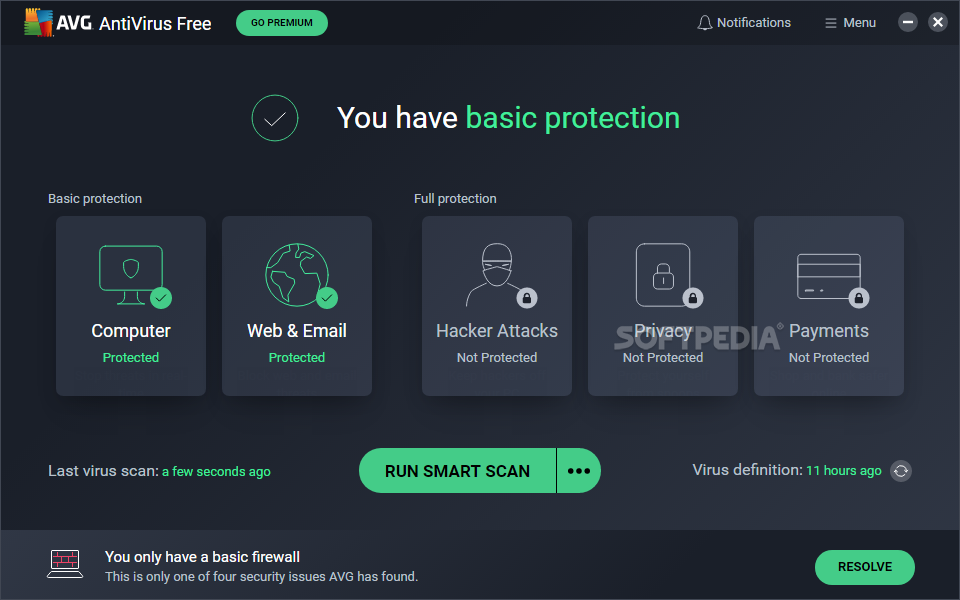
POINT # 2 : Clear Everything after browsing
You may not know this but as you browse the net, there are cookies sent to your computer. These cookies are stored in your Temp folder. Unless you delete everything after your browsing, this small files are being piled up in your Temp folder. Cookies consume space in your computer that may cause slow loading of your PC. These small files also help the site you've visited to identify your PC, and worse, they may collect some information from you.
Clearing Temp folder is easy. If you are using Firefox, simply click Options from Tools Menu, then go to Privacy tab, and then click show cookies, then click remove all cookies.
If you are using Internet explorer, Go to the Tools menu, then Internet options, then in the General Tab, click Delete cookies and Delet Files. If you really want to make sure that everything is deleted, click Settings, then view files. If you see there are still left in the Temp folder, select it then press delete.
Another way of cleaning your temp folder is using a small freeware: CCleaner. This small tool clears everything in one click. You can also update it since it is totally FREE. To download CCleaner, click this link.

POINT # 3 : Block Changes from Your Registry
Windows responds to your commands with the registry as its library (of programs/applications and command lists). As you may have noticed, files in a folder, for instance, have file extensions (.doc, .exe, .ppt, .jpg, etc.) These extensions are recognized in the registry. Say you, the user, double clicks filename.doc. Windows will respond by opening filename with MS Word (since .doc extension file calls for MS Word application, as recorded in the library or registry).
When a virus penetrates your computer, it usually targets the registry. It aims to change some keys in your registry, making Windows OS really confused (LOL XD) That's why when you're trying to open a program, Windows is not responding as you expect it to obey properly. Confusing Windows may be avoided by protecting your registry from unnoticed changes. You see, registry must only be changed when you are installing a program. If it is not protected, virus may easily take control of your PC, which leads to PC crash, thus ending the life of your OS and in worst cases, life of your PC.
You may protect the registry by installing Spybot. Spybot covers your registry and blocks EVERYTHING that attempts to penetrate or change the it. When something tries to enter your registry, Spybot will notify you, asking you if you're allowing it or not. If you're not doing any changes, then it suddenly pops out, most probably, it's a virus. However, if you are installing something, for example, you should allow your registry to be modified or to be changed. SpyBot is free and goes with updates. To download Spybot now, click here.
 Have fun with your fully protected PC! ;)
Have fun with your fully protected PC! ;)







